What Is an RFID Reader? Your Plain-English Guide
487Discover what RFID readers are, how they function, different types available, and where they're used. Learn key selection tips for your business needs.
MoreAll RFID Product
So you’ve got a Bluetooth RFID reader and an Android tablet. You’re ready to scan inventory at a warehouse, check guests into an event, or track equipment—until the reader refuses to pair. No sweat. Let’s fix this in 5 steps, no computer science degree required.

Most RFID readers need Android 9+ and Bluetooth 4.0+ (BLE). Here’s how to confirm:
Why This Matters: Older tablets (like Amazon Fire 7) often lack BLE support, so they’ll pair but fail to scan tags reliably.
Pro Tip: Cykeo’s readers work with 95% of Android tablets made after 2018. Avoid Walmart’s ONN tablets—BLE is glitchy.
What If It Doesn’t Show Up?
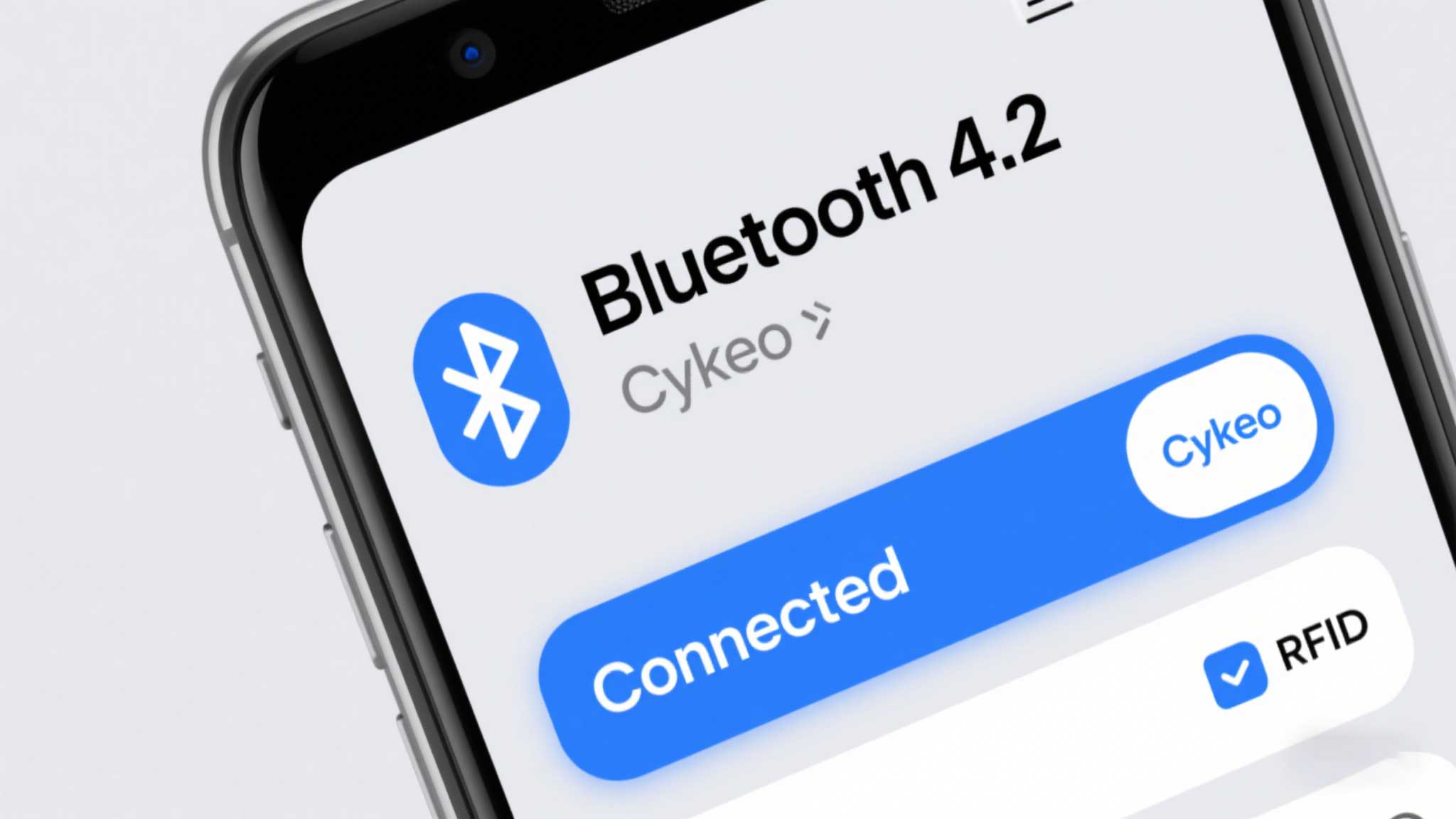
Skip paid software. Grab Cykeo Scan Lite (free for basic use):
Bluetooth hates three things:
Cykeo’s Stability Hack: Enable “High Priority Mode” in their app. It forces Android to prioritize the reader over other Bluetooth devices.
Why Tablets Beat Phones: Bigger screens = fewer mis-scans. Bonus: Drop-proof cases exist.
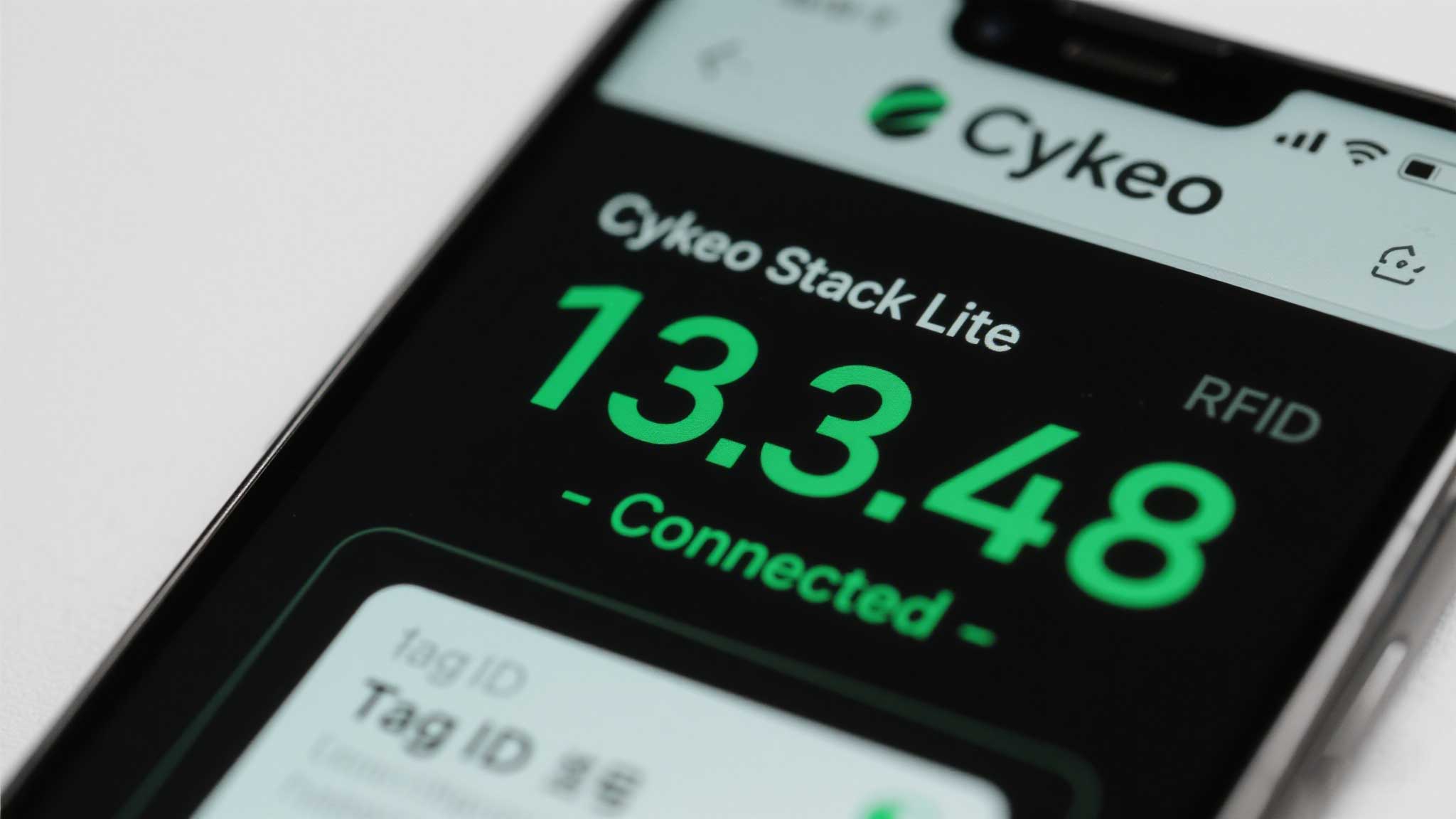
Final Takeaway:
Pairing a Bluetooth RFID reader with Android tablets takes 5 minutes… unless you own a potato-tier device. Stick with mid-range Samsung or Google tablets, use Cykeo’s tools, and scan like you’re getting paid for it.
Discover what RFID readers are, how they function, different types available, and where they're used. Learn key selection tips for your business needs.
MoreLearn how to integrate RFID systems with SAP for seamless real-time inventory updates. Discover Cykeo’s solutions to automate data flows and reduce errors.
MoreLearn what an RFID programmer does, how it writes and configures RFID tags, and where it’s used in real applications like retail, logistics, and animal tracking.
MoreDiscover why USB-powered RFID readers are ideal for flexible asset tracking. Learn about plug-and-play setup, cost efficiency, and multi-location applications.
More